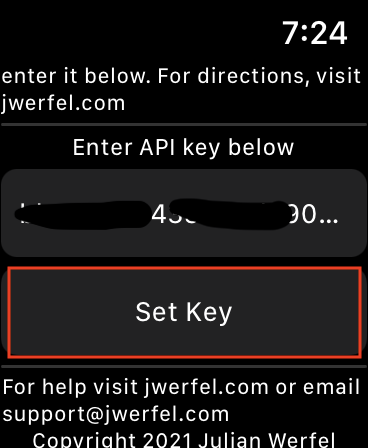JWeatherWatch
JWeatherWatch is an Apple Watch App for viewing Ambient Weather station details
JWeatherWatch Features
- View temperature, humidity and feels like temperature
- View rain rate and rain today
- View wind speed, wind direction
- View wind gust and max daily wind speed
- View the current temperature as a complication on your watch face
- View charts of recent temperature, wind and rainfall
- Display a cloud icon on the watch face complication when it is raining
- View the feels like temperature as a complication on your watch face
- View the current dew point
- View weather forecast information! New in v1.2
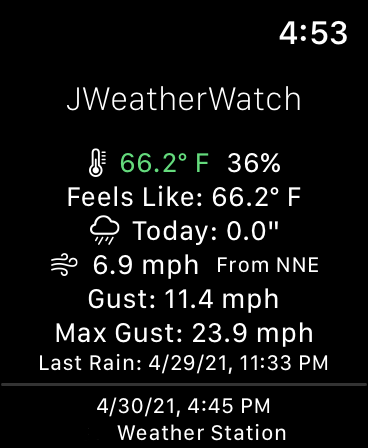
Weather View
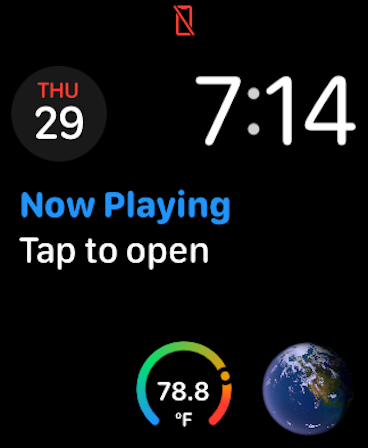
Temperature complication
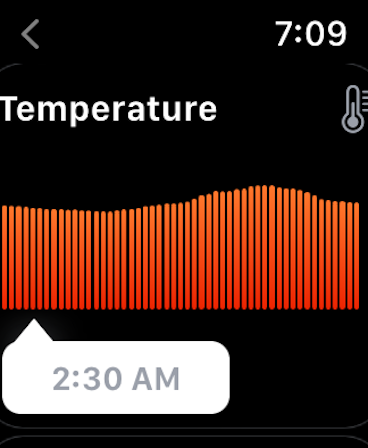
Charts of recent weather
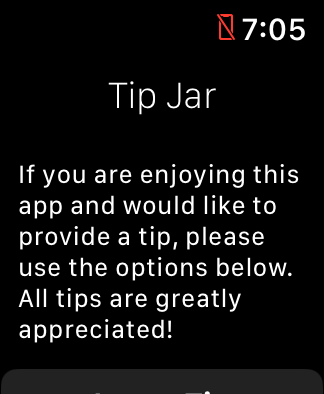
Tip Jar to support the developer
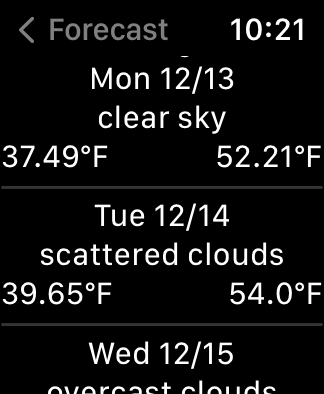
Daily forecast information from OpenWeatherMap.org
New in v1.2
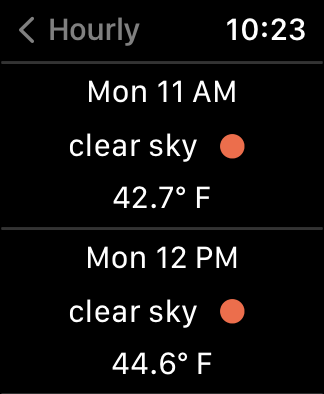
Hourly forecast information from OpenWeatherMap.org
New in v1.2
Requirements
- JWeatherWatch requires an Apple Watch with WatchOS 7.2 or greater. You must also have an account with Ambient Weather (https://ambientweather.net) with the ability to generate API keys
- OPTIONALLY - you can use an OpenWeather personal API key created at OpenWeatherMap.org
Setup
To use the application, you must create an API Key in the AmbientWeather dashboard. Follow the steps below to setup your JWeatherWatch app
-
Install the JWeatherWatch app on your Watch
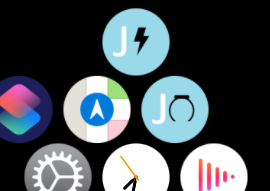
-
When you launch the app for the first time, it will ask for your API key
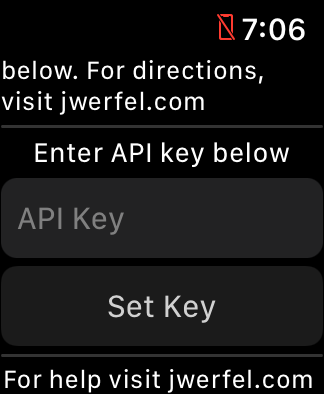
-
Using your phone paired with your watch, open Safari and go to https://ambientweather.net/account (login if required)
Note: DO NOT USE the Ambient Weather app! You must use Safari to be able to copy the API key! - Scroll to the bottom of the page and click the Create API Key button
- The new API key will appear in the list of API keys. Copy the key to the clipboard (press and hold on the key and tap Copy)
- Return to the JWeatherWatch app and tap the API key text field
-
You will see multiple ways to input text, select the keyboard option
-
On your phone, you will get prompted to enter text for your watch, tap the notification
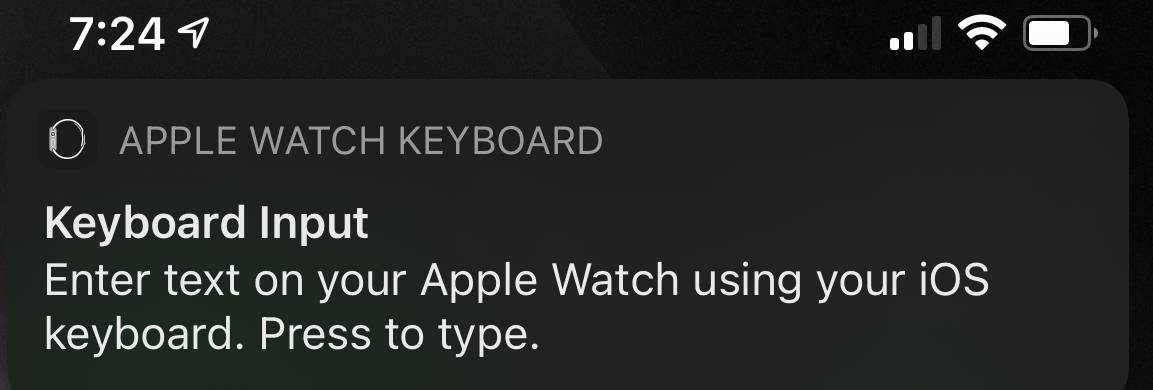
-
Tap and hold on the text area and press Paste to paste the API key. Press the return button
Note: There is a bug in iOS 15 and WatchOS 8 which sometimes prevents the paste option from appearing. Unfortunately in this case you will have to manually enter the API key -
The API key will appear on the watch. Press Set Key and you should see your weather appear!
- OPTIONALLY you can enter an OpenWeatherMap.org API key to view weather forecast information. Generate an API key from the OpenWeatherMap.org web page and enter the key into the "Enter Open Weather API Key" field
-
When you are done entering your API key(s), press Set Key and you should see your weather appear!
Note: In some cases, it takes some time before the API key starts working. If you see error messages indicating a problem with the API key, verify it is correct and wait 1-2 hours and try again
Note: If you see other errors, press the refresh button to try loading data again. In some cases the API returns an error result and trying again works properly